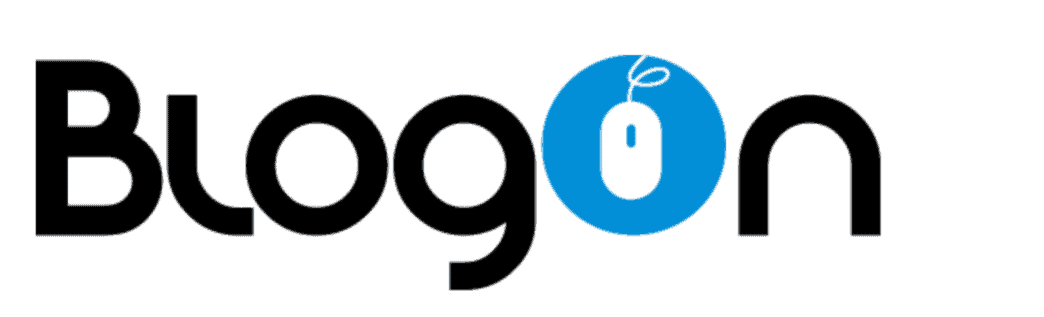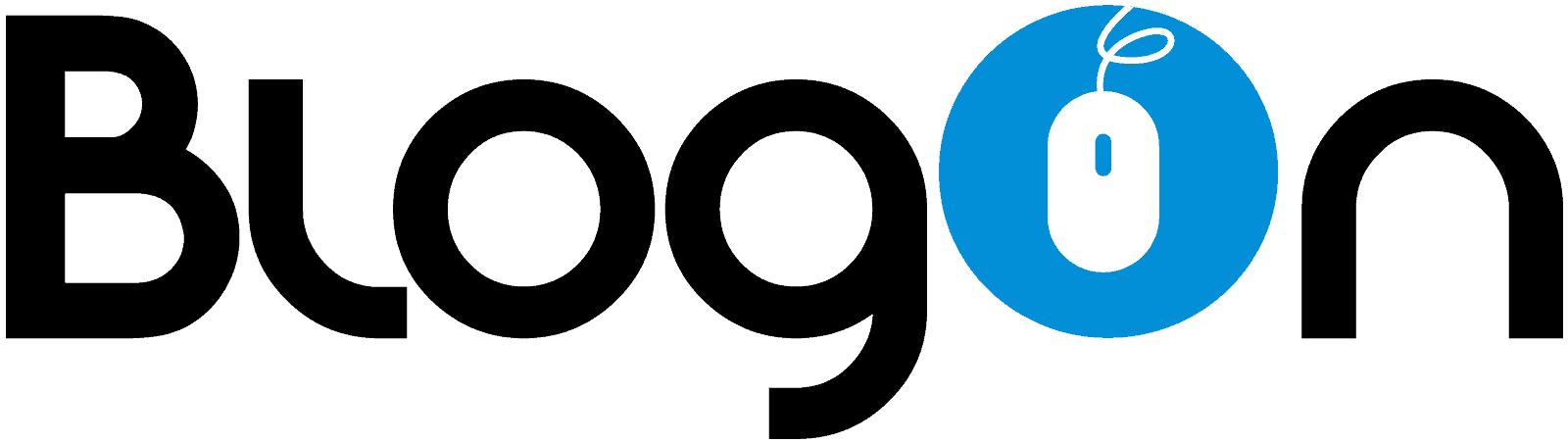How to add your own stickers to Instagram
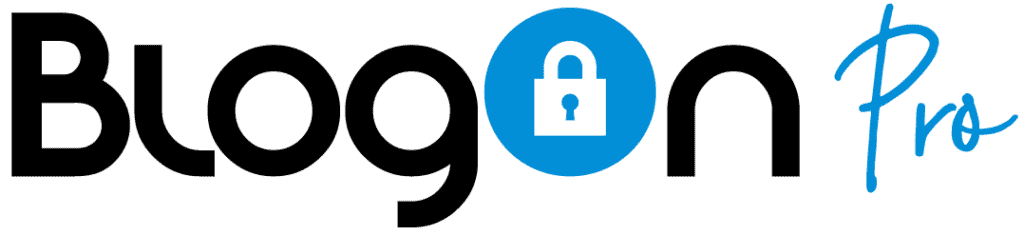
25 – How to add your own stickers to Instagram
As a regular user of Instagram stories you will be aware of the features within the app’s stories that help you make your stories stand out and more interactive or fun. These include GIF’s and stickers with Instagram offering several available “stickers” such as location sticker, hashtag sticker, polls, countdown, questions and even a clock (plus many more) all of which can be added to your stories and even edited.
But did you know you can add your own stickers to your Instagram stories? Intrigued or want to know how? Keep reading below.
What are Instagram Stickers?
Instagram stickers are customisable animated gifs that can be used to make your Instagram stories more interesting, give them a little flair or to ask a question/find out information. There are lots of different stickers you can choose from (including making your own) and they can have lots of different purposes too. You may wish to use a sticker to show your location or time, to mention friends or businesses or to ask a question or invite people to follow a link. Having a sticker than requires the watcher/viewer to follow an action can also help with your engagement rate too.
Alternatively, you may just want to add a relevant sticker to your story to make it stand out or a little more fun. Whatever the reason they are simple to add and can really make your stories stand out.
How to make your own Instagram stickers.
Whilst Instagram has lots of their own official stickers to use, did you know that you can make your own stickers and there are several benefits in doing so too. Instagram now allows users to create their own stickers and GIF’s that can then be added to your stories, and these can be perfect for adding things like your own logo to your stories!
There are several ways to create your own stickers –
Using your own keyboard
Whilst the Instagram app has lots of its own stickers, you may find that your mobile device keyboard has even more of its own. Keyboard such as Gboard and SwiftKey keyboard will both allow you to add stickers from their packs to Instagram. To do this follow these simple steps.
Step 1 – Whilst in Instagram stories select text and your keyboard should open ready for you to type, instead of typing however tap onto the emoji icon instead. This should bring up a range of options including emojis, GIF’s and stickers, select the stickers.
Step 2 – If you haven’t already done so download the stickers you wish to use onto your phone and then select the sticker you want to use in your Instagram story. This will bring up a small editor which will allow you to add text to your sticker. Once you are finished simply click send, this will then send your new sticker into your Instagram story, and you can choose to save it to use time and time again too.
Apowersoft Background Eraser (iOS & Android)
If you want to create stickers from your own images rather than those found in your phone or apps settings, they will need to have a transparent background. This is where Apowersoft background eraser comes in handy, it is essentially an app that uses AI to automatically remove the background of your photo by precisely cutting out the subjects of your photos.
Once you have downloaded the app you will see it has several options including recognise person, product or stamp and you just need to select the most relevant option. Once you have done so, upload your image and the app will automatically remove the background from your photo. You will then be given several different editing options so you can make your sticker look exactly as you want. Once finished press the “save HD” button and this will download your new sticker ready for you to upload to Instagram and use. Uploading to Instagram is just a simple case of clicking to create a new story and finding the app picture option under the preloaded stickers on Instagram.
AnySticker (Android)
AnySticker is an app available only on android currently that allows you to quickly and easily create your own stickers using their presets. The app will prompt you to type in any text and choose a relevant icon as well as text colour and will then show you a preview of what your sticker would look like. Once you have made your sticker the app will prompt you to choose a background video or image to use with your new sticker and then you can add this to your stories. Or you can choose to save your sticker to use later. Once in the app and using stories you can move around and resize your sticker to suit.
Instagram is all about expressing yourself, having fun and being able to share snippets of our lives so next time you create a story, why not have a go at creating your own stickers to go with it.